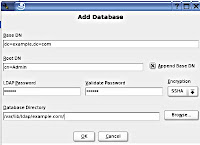Flavors
Both Windows and Linux come in many flavors. All the flavors of Windows come from Microsoft, the various distributions of Linux come from different companies (i.e. Linspire, Red Hat, SuSE, Ubuntu, Xandros, Knoppix, Slackware, Lycoris, etc. ).
The flavors of Linux are referred to as distributions (often shortened to "distros"). All the Linux distributions released around the same time frame will use the same kernel (the guts of the Operating System). They differ in the add-on software provided, GUI, install process, price, documentation and technical support. Both Linux and Windows come in desktop and server editions.
IBM is a big Linux backer but does not have their own branded distribution. Currently there seem to be many nice things said about the Ubuntu distribution.Linux is customizable in a way that Windows is not. NASLite is a version of Linux that runs off a single floppy disk (since revised to also boot from a CD) and converts an old computer into a file server. This ultra small edition of Linux is capable of networking, file sharing and being a web server.
GUI
Both Linux and Windows provide a GUI and a command line interface. Windows XP has a themes feature that offers some customization of the look and feel of the GUI.
Linux typically provides two GUIs, KDE and Gnome. The lynucs.org web site has examples of many substantially different Linux GUIs. Of the major Linux distributions, Lindows has made their user interface look more like Windows than the others. Then too, there is XPde for Linux which really makes Linux look like Windows. Quoting their web site "It's a desktop environment (XPde) and a window manager (XPwm) for Linux. It tries to make easier for Windows XP users to use a Linux box."
Cost
For desktop or home use, Linux is very cheap or free, Windows is expensive. For server use, Linux is very cheap compared to Windows.
As of January 2005, the upgrade edition of Windows XP Home Edition sells for about $100, XP Professional is about $200. The "full" version of XP Home is about $200, the full version of XP Professional is $300. Windows Server 2003 Standard Edition with 10 Client licenses is about $1,100. Because they save $100 or so on the cost of Windows, Wal-Mart can sell a Linux based computer for $200 (without a monitor) whereas their cheapest Windows XP computer is $300 (as of January 2005).
The irony here is that Windows rose to dominance, way back when, in large part by undercutting the competition (Macs) on cost. Now Linux may do the same thing to Windows.
You can buy a Linux book and get the operating system included with the book for free. You can also download Linux for free from each of the Linux vendors (assuming your Internet connection is fast enough for a 600 MB file and you have a CD burner) or from www.linuxiso.org. Both these options however, come without technical support. All versions of the Ubuntu distribution are free.
You can purchase assorted distributions of Linux in a box with a CD and manuals and technical support for around $40 to $80 (some distributions may be less, others may be more). Regular updates and ongoing support range from $35 a year for a desktop version of Linux to $1,500 for a high-end server version. August 2004 Red Hat started selling a desktop oriented version of Linux for under $6 per user per year.
After the initial cost (or lack thereof) of obtaining software, there is the ongoing cost of its care and feeding. In October 2002, ComputerWorld magazine quoted the chief technology architect at Merrill Lynch & Co. in New York as saying that "the cost of running Linux is typically a tenth of the cost of Unix and Microsoft alternatives." The head technician at oil company Amerada Hess manages 400 Linux servers by himself. He was quoted as saying "It takes fewer people to manage the Linux machines than Windows machines." Microsoft commissioned a study that (no surprise) found it cheaper to maintain Windows than Linux. However, one of the authors of the study accused Microsoft of stacking the deck by selecting scenarios that are more expensive to maintain on Linux.
I don't know if there will ever be an objective measure of the ongoing care and feeding costs for Linux vs. Windows. If there were however, it would have to consider:
Dealing with bugs in the operating system
Dealing with bugs in application software
Dealing with viruses, worms, Spyware, etc.(big advantage to Linux here)
Dealing with software upgrades to new versions (both the OS and applications)
Mark Minasi makes the point (Windows and .NET magazine, March 2000) that the Linux GUI is optional while the Windows GUI is an integral component of the OS. He says that speed, efficiency and reliability are all increased by running a server instance of Linux without a GUI, something that server versions of Windows can not do. In the same article he points out that the detached nature of the Linux GUI makes remote control and remote administration of a Linux computer simpler and more natural than a Windows computer.
Is the flexibility of the Linux GUI a good thing? Yes and No. While advanced users can customize things to their liking, it makes things harder on new users for whom every Linux computer they encounter may look and act differently.
Running Linux Without Installing It
One thing that Linux can do that Windows can not, is run from a CD. To run Windows, it has to first be installed to your hard disk. Normally Linux also runs from a hard disk, but there are quite a few versions of Linux that run completely from a CD without having to be installed to a hard disk. The term for this is a "Live" CD.
Running a Live CD version of Linux is a great way for Windows users to experience Linux for the first time. Among the Linux distros that have a CD-only version are Knoppix, Ubuntu and Open SuSE). I tried SuSE Live Eval version 9 in October 2003 and had some gripes. FreeBSD, a version of Unix (rather than Linux), also has a LiveCD.
The CD based versions of Linux differ in their use of the hard disk. Some, such as Lindows, do not write anything at all to your hard disk, making it the safest and easiest way to experience Linux. The downside of this is speed (CDs are much slower than hard disks) and continuity (being able to save data between uses). Other versions, such as SuSE 9 (this is now up to v10.2), do use your hard disk (SuSE 9 creates over 200 MB worth of files). What you give up in safety, you gain in speed. For reviews of Linux distributions that run from a CD see A Taste of Linux by Jim Lynch at ExtremeTech January 23, 2004 and A Taste of Linux, Part Two by Jim Lynch March 5, 2004.
In addition to kicking the tires on Linux, a Live CD can also be used to insure that your hardware is supported by that specific version of Linux. Bootable Linux CDs are also used to recover files when Windows breaks to the point of not being able to start up. A recent Live Linux CD should be able to see all Windows files (they can read NTFS) and copy them to an external USB device or another computer on a LAN. Older CD based versions of Lindows and SuSE could not read files stored in an NTFS partition.
In October 2005 a whole new way of running Linux without installing it was introduced: Virtual Machines from VMware. Virtual machines let you run multiple operating systems on one computer at the same time. You can't beat it (virtual machines are used to run Windows on the Intel based Macs).
Using the free VMware Player you can download pre-built Linux virtual machines. Think of the VMware Player as analogous to the Adobe Acrobat Reader. Creating virtual machines costs money, but playing them does not.
VMware has been creating virtual machines on PCs for a long time. Running a virtual machine previously required their expensive software (VMWare Workstation was $200 in April 2007, only a couple years previously it cost almost twice that). Now it can be done for free. And prior to October 2005 there were no pre-built virtual machines available from VMWare, if you wanted to run Linux, you had to install it.
Now you can get a pre-installed virtual copy of Ubuntu v7.04 Server, OpenBSD 4.0 and CentOS 5.0. Even better, many pre-built Linux virtual machines come with pre-installed applications. Want to run the Apache web server and the MySQL database? Just download a VM with them installed.
For years you could have installed Linux into a new virtual machine. It is a great way to learn and experiment. However, creating a new virtual virtual machine required the somewhat expensive VMWare workstation. Now, the free VMware Server software can be used to create a new virtual machine into which you can install any operating system. You can also download new, empty virtual machines from EasyVMX.
VMWare Server has another big plus: it supports a checkpoint (a.k.a. restore point, synch point). You can take a checkpoint in your virtual machine, work on it a while and then revert the VM back to the checkpoint. All for free. How things change.
Microsoft also has free virtual machine software but there are no-prebuilt virtual machines for it. Needless to say, Microsoft is not going to provide Linux virtual machines and they make a lot of money selling Windows so they're not going to give it away. Also, their software is not as mature as VMware, not as robust and I've read that it runs slower.
Yet another way to run Linux without installing it is from a flash drive (a.k.a thumb drive, USB drive, pen drive, memory stick, etc.).
In June 2006 David Pogue wrote about Linux distros can run from a thumb drive (A Handy Tip From a Reader on Flash Drives) where the two distros mentioned are 50MB (Damn Small Linux) and 70MB. In fact, Damn Small Linux does even more tricks. It can run from within Windows! And, if you have 128MB of ram to spare, it can run completely in ram, which has got to be fast. See Linux in Windows .. Again at ghacks.net.
In November 2005, you could have purchased a 3GB MicroDrive (1 inch hard disk) with Ubuntu Linux. The drive plugs into a USB port and is fully powered by the USB port. See Taking Linux On The Road With Ubuntu at Toms Hardware. I'm not sure if this is still available.
And work is ongoing on creating portable Linux applications (as of March 2007).
Application Software
There is more application software available for Windows. Then again, there may be sufficient software for your needs.
Obtaining application software: If you buy a copy of Windows on a CD-ROM, you get no application software with it. If you buy a copy of Linux on a CD-ROM (or two or three) it typically comes with gobs of free application software. A new computer with Windows pre-installed may have additional application software, this is up to the PC vendorEach Linux distribution comes in multiple flavors, the more expensive versions come with more application software.
Application software installation: The installation of applications under Windows, while not standardized, is generally consistent. Installing software under Linux varies with each distribution and is not nearly as simple, easy or obvious as Windows. Lindows lets users install software in a manner somewhat like Windows update - applications are downloaded and automatically installed.
Virtual Machines
The most ambitious approach is to install one operating system inside another. Perhaps the most popular example of this is with Intel based Macintosh computers. Software from Parallels (Parallels Desktop 3.0 for Mac) and from VMware (Fusion) lets you run Windows at the same time as Mac OS X. In this example, the Mac OS X is referred to as the host or native operating system, it's the one that gets run when the computer is turned on. Windows is referred to as the guest operating system. This approach is called Virtual Machines. Assorted virtual machine software is available that lets Linux, Macs and Windows operate as either the host or guest operating system.
In a guest copy of Windows, running under either Linux or Mac OS X as the host OS, you can install any and all Windows programs. Somewhat like a split personality, one computer can run two (or more) operating systems at the same time. VMware was the first to market with a virtual machine product (also called VMware) for personal computers. Virtual PC, has competed with VMware for a long time. Parallels is a more recent competitor. Virtual Machine products from these companies differ in their supported host and guest operating systems.
Win4Lin is virtual machine software that only supports Linux as the host OS and only supports Windows (95, 98, Me, 2000 or XP) as the guest OS.
Viruses and Spyware
There are many types of malicious software programs. The most common types are referred to as Viruses and Spyware. Spyware has become a generic term, much like "Xerox machine" (which is taken to mean any copying machine, not just those made by the Xerox corporation). The term "Spyware" now refers to a whole host of malicious software such as worms, Trojans, dialers, keystroke loggers, browser hijackers and, of course, actual Spyware. The vast majority of all malicious software (of all types) runs on Windows. I don't know the actual percentages, but it wouldn't surprise me if it was 98% or so.
Spyware on Windows has become such a problem that Microsoft purchased an anti-Spyware software company and released their product as the Microsoft Anti-Spyware program in early 2005. As this is written the product is still in beta form, but Microsoft has stated that it will be free even when complete. In my opinion, Spyware is the worst problem effecting Windows based computers. In addition to running an anti-virus program constantly, Windows users also need an anti-Spyware program constantly running in the background to protect them.
Clustering
"Linux clusters provide supercomputer-type performance at a fraction of the expense." The same article reported that Merrill Lynch runs a cluster of 50 Linux computers. In March 2005, Forbes magazine reported that: "Linux now has become so technically powerful that it lays claim to a prestigious title--it runs more of the world's top supercomputers than any other operating system."(see Linux Rules Supercomputers by Daniel Lyons March 15, 2005).
Multiple Users
Linux is a multi-user system, Windows is not. That is, Windows is designed to be used by one person at a time. Databases running under Windows allow concurrent access by multiple users, but the Operating System itself is designed to deal with a single human being at a time. Linux, like all Unix variants, is designed to handle multiple concurrent users. Windows, of course, can run many programs concurrently, as can Linux. There is a multi-user version of Windows called Terminal Server but this is not the Windows pre-installed on personal computers.
Printer Drivers
Every computer printer ships with drivers for last last few versions of Windows (at the time it was manufactured). Running the printer on a very old or too new version of Windows may or may not work. Still, this a far better situation than with Linux which does not support as many printers as Windows. In an environment with many Linux users, shared network printers a tech support staff, this should not be an issue as you can limit yourself to well supported printers. Home users of Linux however, will no doubt suffer from the relatively poor support for printers. Stephen Manes wrote in Forbes magazine (October 2002) that "Linux printer drivers tend to handle the simplest of printing functions and leave out the rest".
User Data
Windows allows programs to store user information (files and settings) anywhere. This makes it impossibly hard to backup user data files and settings and to switch to a new computer. In contrast, Linux stores all user data in the home directory making it much easier to migrate from an old computer to a new one. If home directories are segregated in their own partition, you can even upgrade from one version of Linux to another without having to migrate user data and settings.