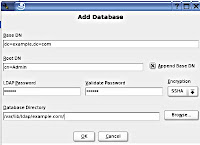
Following is a brief introduction to configuring and adding a new directory for example.com.
To get to the module, open the YaST Control Center, and select Network Services > LDAP Server. The first option is whether to start the server on system boot. Leave this as yes and select configure.
2. The next screen allows for configuration of the LDAP server and directories. There is a navigation pane on the left. For example, selecting Global Settings > Schema Files shows the current schemes being used, and allows for schemes to be added or removed. For more in-depth information about LDAP configuration with YaST, see section 21.8.5 in the SUSE LINUX Enterprise Server Administration Guide.
3. The Databases section shows the currently configured directories. If SLES is installed with the defaults there will be one directory, site, which contains the login information for the users on this system. Create a new directory be selecting Databases in the left pane, and clicking Add Database. A new window is displayed which allows for new database information to be entered.
Fill in all the fields as follows:
Base DN: dc=example,dc=com
Root DN: cn=Admin (Be sure Append Base DN is checked. Otherwise this field would need: cn=Admin,dc=example,dc=com)
LDAP Password: Enter a new password for the directory and select the encryption method.
Database Directory: /var/lib/ldap/example.com/
This is the path to a folder where the directory files will be stored. Make sure the folder already exists.
4.Select OK and notice the new directory now shows up in the database list. Select Finish to commit the changes.
5.The new directory for example.com has now been set up. It has the base DN of dc=example,dc=com and an administrator user, cn=Admin,dc=example,dc=com. It is now ready to have additional entries added either by other clients which administer LDAP directories (such as the Network Services > LDAP Client), or by using the openLDAP command-line tools.

No comments:
Post a Comment